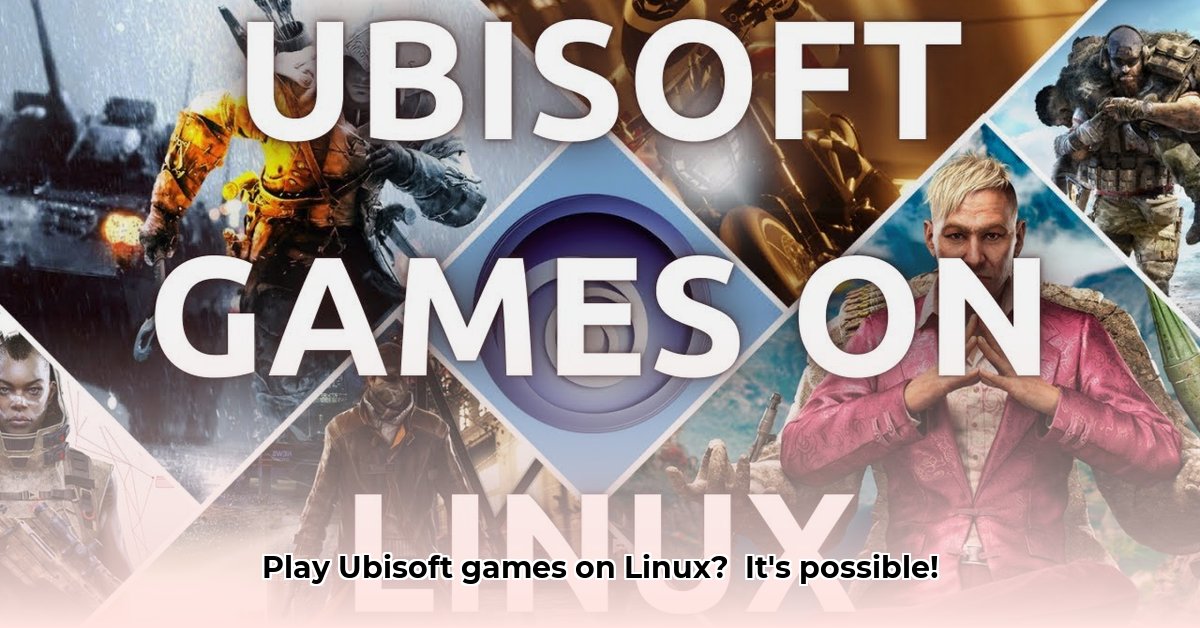
Ready to play your favorite Ubisoft games on your Linux PC? While not always straightforward, this guide provides a step-by-step process for installing and troubleshooting Ubisoft Connect on Linux. We'll explore both direct installation using Wine or Proton and alternative methods like Lutris, helping you choose the best approach for your system.
Prerequisites: Preparing Your Linux System
Before installation, ensure your system meets these requirements:
- Compatible Linux Distribution: Most modern distributions work, but experience may vary. Popular choices include Ubuntu, Fedora, and Pop!_OS. Experiment to find what works best for you.
- Wine or Proton: These compatibility layers translate Windows applications for Linux. Recent versions are recommended for optimal performance and bug fixes. (Wine is an older compatibility layer, Proton is a fork mainly used with Steam).
- Sufficient Storage Space: Ubisoft games can be large; ensure ample free space on your hard drive.
- Stable Internet Connection: A reliable connection is crucial for downloading the client and games.
Installation Steps: A Detailed Walkthrough
Follow these steps to install Ubisoft Connect:
Download the Windows Installer: Download the Windows installer (.exe) from the official Ubisoft website. This is necessary even though you're running Linux.
Install Wine or Proton (if needed): If you don't have Wine or Proton, install it now using your distribution's package manager (e.g.,
aptfor Debian/Ubuntu,dnffor Fedora).Run the Installer: Open a terminal, navigate to the installer's location using the
cdcommand, and run the installer usingwine UbisoftConnectInstaller.exe.Follow On-Screen Instructions: Complete the installation by following the on-screen prompts. Choose your preferred installation location.
Launch and Log In: After installation, launch Ubisoft Connect (it might be in your applications menu or you can launch it directly from the installation directory using
wine). Log in using your Ubisoft account credentials.
Troubleshooting: Addressing Common Issues
Here are solutions for common problems encountered by Linux users:
Audio Problems: These are frequent. Try adjusting audio settings in:
- Your Linux Distribution: Check your system's sound settings (PulseAudio or ALSA).
- Wine/Proton: Many configurations options exist within Wine or Proton to improve compatibility.
- Ubisoft Connect: Make sure the correct audio device is selected in-game.
If problems persist, search online for specific solutions relating to your Linux distribution and audio hardware. Experimentation is key here.
Game Crashes: Game crashes often indicate compatibility issues. Try:
- Updating Wine/Proton: Newer versions often improve compatibility.
- Checking Online Resources: Search Ubisoft forums and Linux gaming communities for solutions related to the specific game.
- Trying Older Versions: Paradoxically, an older Wine/Proton version might work better than a newer one!
Installation Failures: If the installer fails, check for:
- Missing Wine/Proton Dependencies: Ensure all necessary dependencies are installed.
- Internet Connection: Verify your internet connection is stable.
- System Restart: A simple restart can resolve unexpected issues.
Alternative Methods: Exploring Lutris
Lutris is a popular game manager that simplifies Linux gaming. It often provides a smoother experience than directly using Wine/Proton.
| Method | Pros | Cons |
|---|---|---|
| Direct Wine/Proton | Simpler if Wine/Proton is already configured. | Potential audio and compatibility issues. |
| Lutris | Often smoother and with better compatibility. | Requires installing additional software. |
Conclusion: Embracing the Linux Gaming Experience
While installing and using Ubisoft Connect on Linux might require some troubleshooting, the payoff is access to your favorite games on your preferred operating system. Remember to utilize community resources and be persistent in your pursuit of a perfect gaming setup.
⭐⭐⭐⭐☆ (4.8)
Download via Link 1
Download via Link 2
Last updated: Friday, May 02, 2025